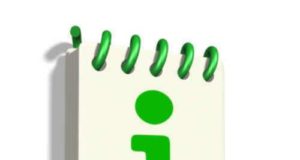What does blocking a website mean?
When a website is blocked, a user, meaning an individual who
wishes to access the information latent in a particular website, will not be
able to retrieve or observe the website. When evaluating how to block a website
you must first understand what information can effectively be blocked.
Typically any information that poses a threat or spreads hateful rhetoric that
may be used to fuel a violent uprising or spark a violent counter-action may be
blocked based on certain legality issues.
How to block a website is typically aligned with Internet
censorship, which is the act of blocking certain information from reaching the
public or the masses. Internet censorship is the control or suppression of
accessing or publishing certain information on the Internet.
Internet censorship
aims to block users from accessing information that is typically viewed as
harmful or that infringes on a copyright. In addition, internet censorship is
used to outlaw or discourage publishers from producing certain content that can
be deemed as hurtful or in violation of copyright laws.
When evaluating how to block a website, you must understand that
each technique will vary based on the server or Internet forum being used. For
example, when evaluating how to block a website on Microsoft’s Internet
Explorer, the process or protocol will be inherently different than what
Google’s platform requires.
Step by Step Instructions on How to Block a Website
To block a website using Internet Explorer, you must open the
Internet, and click on the “Tools” tab and then on the “Internet Options”
tab. While in this menu you should enable the Content Advisor.
Once the “Internet Options” tab is opened, click on the word
“Content” and then click “Enable” found under the title “Content Advisor.” When
here, you can disable any website that will effectively prevent you or your
children from accessing material or information found in the particular
website.
From the “content advisor” tab click on the “approved sites” tab and
enter the URL or web addresses of the website you wish to block. Following this
maneuver, click the “never” tab and submit the change by adding a password.
When entering the password be sure to create one you will
remember easily. When you submit the password the coordinating websites will be
blocked and the information or images within the websites will only be accessed
if the user submits the appropriate password.
If you use Mozilla Firefox and you are wondering how to block a
website, you must first open Firefox and click the “tools” then “add-ons” tab.
Following this maneuver, click “get add-ons” and then “browse all add-ons.”
After you have done this, type “blocksite” and hit “enter” after the Mozilla
Firefox add-ons opens. Once you have completed this, go to “tools”, then
“add-ons” then click the Blocksite “preferences” button after the portal
resets.
When doing this, make sure the “blacklist” radio button is ticked, as
well as “enable blocksite”, “enable warning messages” and “enable link
removal.” When these messages or tabs are clicked, check “enable
authentication” then enter a password to effectively block the desired
websites.